In this Blog we will see Different important things which we need to take backup as part if Lync infrastructure.
1) Topology
The Topology is one the most important one for any Lync installations. the Topology it as all the information like Site,Pools,Server,gateways,databases etc... With out this information we will not able to restore any thing we have to re-install gain if that information is not available.
Backing up Topology
1) Open Topology Builder
Select Download Topology from Existing deployment.
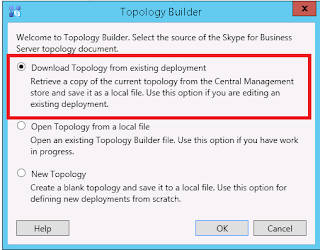
Then Click on OK and select the path where you want to Save the file.
The Above steps are to Back up the existing Topology.
Here are the below steps to Restore the topology.
1) Open the Topology Builder
2) Select Open Topology From a local file and click on ok. select the file which you have stored previously. and then click on OK.
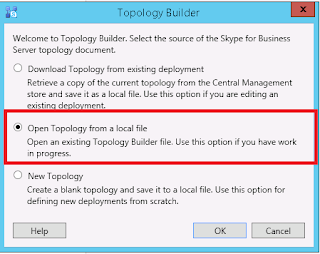
Try Publishing the Topology. Check if topology published with errors .
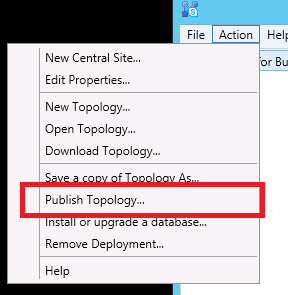
2) Configuration Information
Configuration information is and entire back of Configuration on CMS ( Central Management Store )
a) Open Lync power shell with Administrative rights
b) Type Export-CsConfiguration –FileName "C:\Backup\LyncBackUp.zip".

C) The file will be stored in the C:\Backup location.
To restore the Back up Configuration
a) Open Lync power shell with Administrative rights
b) Type Import-CsConfiguration –FileName "C:\Backup\LyncBackUp.zip" -LocalStore
Once the Above command is successful. Open the Deployment Wizard and Click on Install or Update Lync system
Check if all are showing Green Check mark. If not run the same.
Back and Restore LIS ( Location Information Store )
1) Open the Lync Powershell with Administrative rights
2) Type the command Export-CsLisConfiguration -FileName C:\Backup\Lisbackup.bak

3) Lisbackup file will be stored in C:\Backup folder.
Follow the Below steps to Restore the Lis
1) Open the Lync Powershell with Administrative rights
2) Type the command Import-CsLisConfiguration -FileName C:\Backup\Lisbackup.bak
3) Once it is imported type the command "Publish-CsLisConfiguration"
Backup and Restore RGS ( Response Group Service )
1) Open the Lync Powershell with Administrative rights
2) To get the RGS defined aplication server name Get-CsService -ApplicationServer
3) Export-CsRgsConfiguration -Source ´ApplicationServer:lyncrgsapp.Contoso.com"´-FileName "C:\Backup\lyncRgs.zip"
3) It will back the RGS information ( queues, agent groups, workflows, holiday sets and business hours etc..) to C:\Backup
To Restore RGS
1) Open the Lync Powershell with Administrative rights
2) Import-CsRgsConfiguration –Destination´"ApplicationServer:lyncrgscapp.Contoso.com"´-FileName "C:\Backup\lyncRgs.zip"
3) Restart the Response Group services.
1) Topology
The Topology is one the most important one for any Lync installations. the Topology it as all the information like Site,Pools,Server,gateways,databases etc... With out this information we will not able to restore any thing we have to re-install gain if that information is not available.
Backing up Topology
1) Open Topology Builder
Select Download Topology from Existing deployment.
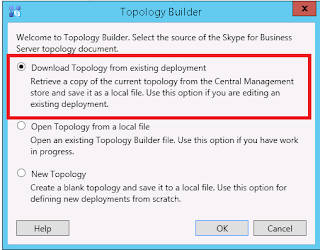
Then Click on OK and select the path where you want to Save the file.
The Above steps are to Back up the existing Topology.
Here are the below steps to Restore the topology.
1) Open the Topology Builder
2) Select Open Topology From a local file and click on ok. select the file which you have stored previously. and then click on OK.
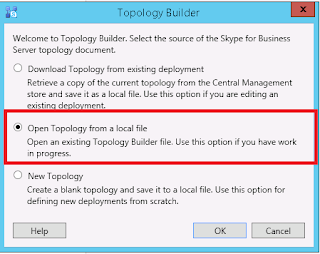
Try Publishing the Topology. Check if topology published with errors .
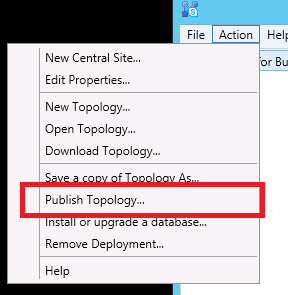
2) Configuration Information
Configuration information is and entire back of Configuration on CMS ( Central Management Store )
a) Open Lync power shell with Administrative rights
b) Type Export-CsConfiguration –FileName "C:\Backup\LyncBackUp.zip".
C) The file will be stored in the C:\Backup location.
To restore the Back up Configuration
a) Open Lync power shell with Administrative rights
b) Type Import-CsConfiguration –FileName "C:\Backup\LyncBackUp.zip" -LocalStore
Once the Above command is successful. Open the Deployment Wizard and Click on Install or Update Lync system
Check if all are showing Green Check mark. If not run the same.
Back and Restore LIS ( Location Information Store )
1) Open the Lync Powershell with Administrative rights
2) Type the command Export-CsLisConfiguration -FileName C:\Backup\Lisbackup.bak
3) Lisbackup file will be stored in C:\Backup folder.
Follow the Below steps to Restore the Lis
1) Open the Lync Powershell with Administrative rights
2) Type the command Import-CsLisConfiguration -FileName C:\Backup\Lisbackup.bak
3) Once it is imported type the command "Publish-CsLisConfiguration"
Backup and Restore RGS ( Response Group Service )
1) Open the Lync Powershell with Administrative rights
2) To get the RGS defined aplication server name Get-CsService -ApplicationServer
3) Export-CsRgsConfiguration -Source ´ApplicationServer:lyncrgsapp.Contoso.com"´-FileName "C:\Backup\lyncRgs.zip"
3) It will back the RGS information ( queues, agent groups, workflows, holiday sets and business hours etc..) to C:\Backup
To Restore RGS
1) Open the Lync Powershell with Administrative rights
2) Import-CsRgsConfiguration –Destination´"ApplicationServer:lyncrgscapp.Contoso.com"´-FileName "C:\Backup\lyncRgs.zip"
3) Restart the Response Group services.
